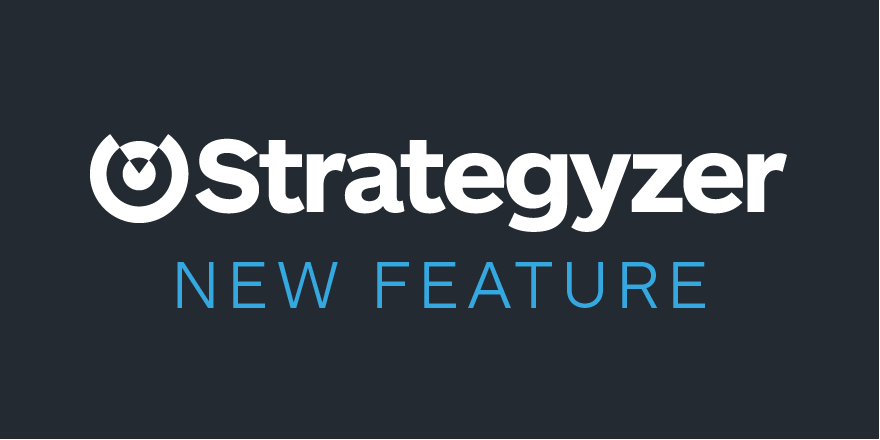
We are proud to announce improved testing capabilities in the app, that will help you create, manage, and document tests more effectively. You can see these new changes in your business model canvases, value proposition canvases, and on the new testing dashboard.
The testing feature will allow you to:
- Add multiple hypotheses, tests, and learnings to each sticky on your canvas. This makes it really easy to keep track of all your ideas, potential tests, and valuable customer learnings.
- Assign tests to project collaborators, making it easy to see who is responsible for what on your project team.
- Track all of the project hypotheses, tests, and learnings in a single location. This makes it easy to see what your team has completed so far, what is currently in progress, and what ideas still need testing.
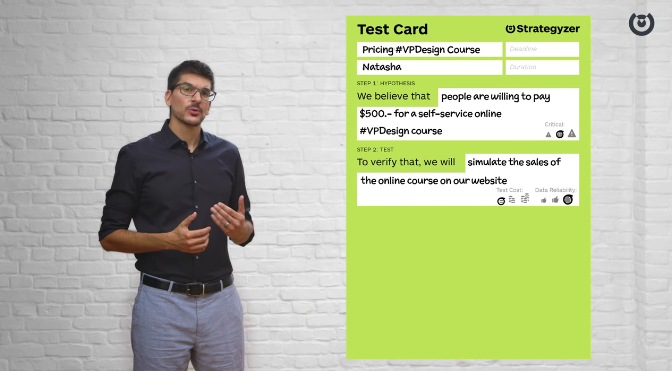
New to testing?
Strategyzer co-founder Alex Osterwalder walks you through the Test Card: a simple and practical tool for recording and managing all of your different business experiments: WATCH THE VIDEO
1. Extract your hypotheses
The first step to take before executing on your business is to identify the riskiest assumptions that your idea is currently built on and articulate a hypothesis for each one.
Here's how to do it:
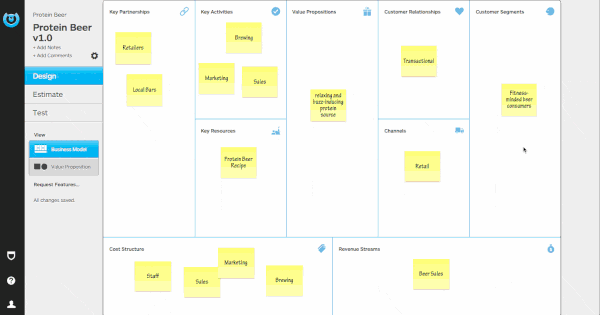
- Open a sticky on your Business Model Canvas or Value Proposition Canvas that needs validation
- Click the Hypotheses, Tests, Learnings panel to add a hypothesis to the sticky
- Add a description to your hypothesis and indicate the status of its validity
- Repeat this process for the most critical or riskiest assumptions on your canvases
2. Prioritize your hypotheses
Before you begin to conceptualize ways to test your hypotheses, rank them based on how critical they are for your idea to survive and thrive. Not all hypotheses are equally important, some can kill your business, whereas others matter only once you get the most important ones right.
Here's how to do it:
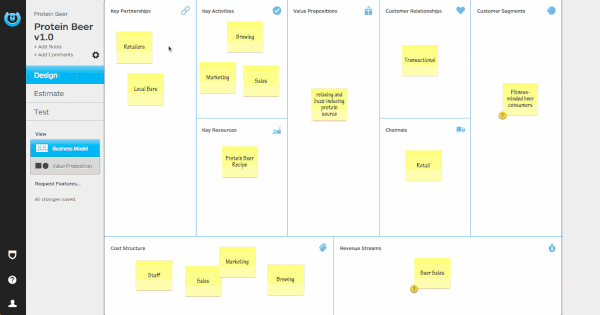
- Return to your project dashboard and navigate to the Testing tab
- In the Hypotheses section you will now see all the hypotheses you created on your project’s canvases
- Drag and drop your hypotheses into order based on how critical they are to your idea.
3. Design your tests
Now that you understand which hypotheses are most critical, you can start designing tests to help you learn if these assumptions are valid or invalid. Consider creating multiple tests for large or high priority hypotheses, starting with cheap and quick tests and then moving on to more elaborate and reliable tests, if necessary.
Here's how to do it:
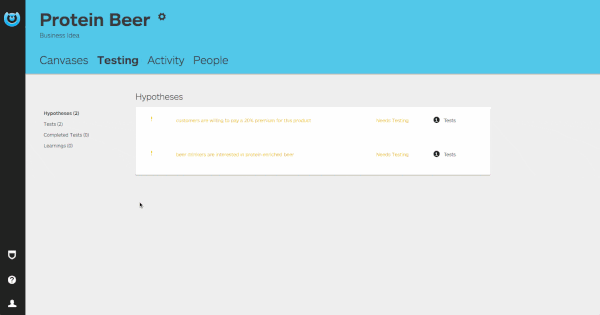
- Start by opening the most critical hypothesis in the dashboard and add a test by clicking + Test
- Fill out your test by adding a description, a metric for what data you will measure, and the criteria you will use to validate or invalidate the hypothesis.
- Assign a collaborator to the test to show who is working on carrying out this task.
4. Manage your tests
Ranking your tests helps you and your team know the sequence of tests. It’s helpful to start with tests for your riskiest hypothesis, however you may want to adjust the order to quickly complete some easy and simple tests or account for dependencies that require one test to be completed before another.
Once you have your tests in order, you're ready to start testing. While the testing process will happen outside of the app, keeping things up to date in the app will help you get a better sense of progress.
Here's how to do it:
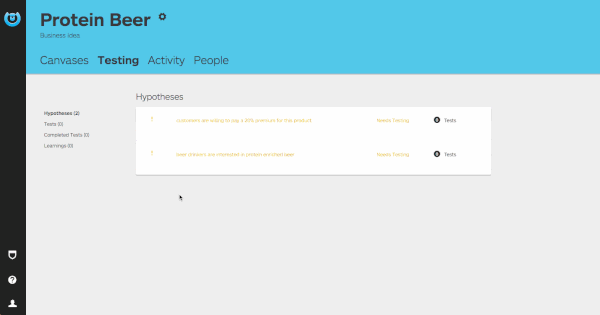
- Navigate to the Tests section to see your newly created tests separated into, Needs Testing and In Progress.
- Drag and drop your tests in the order you chose within Needs Testing.
- When you are ready to start testing, move your highest ranked test from Needs Testing to In Progress by dragging it from one table to the other.
5. Complete a test
Now that you have completed a test, it’s time to return to your original hypothesis to track the progress you made and capture your learnings. Make sure to come up with clear actions and to update the validity of your hypothesis. If the results were inconclusive or invalidated your hypothesis, it’s back to your business model to modify your plan. If you validated your assumption, congratulations you are one step closer to executing on your business.
Here's how to do it:
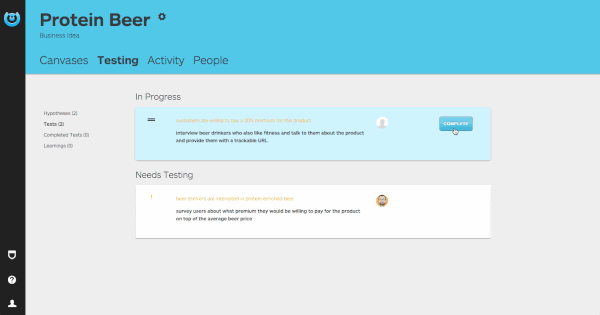
- In the In Progress table, mark your test as complete by clicking Complete (The test’s status will update from In Progress to Completed)
- Update the hypothesis status to Valid or Invalid based on the results of your test; or if the results were inconclusive, you may want to keep the hypothesis status Unknown and add a new test
- Click + Learning to add a learning to your hypothesis
- Document your observations, key insights, and the action you will now take with this new information
- Add multiple learnings so you can easily capture many different observations, insights or actions
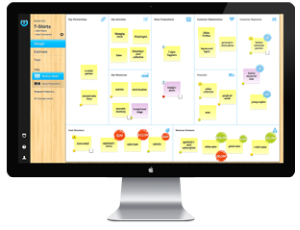
Try out the testing feature in the App
Login to start organizing your hypotheses and tests. If you've never used our app before, why not give it a spin?

